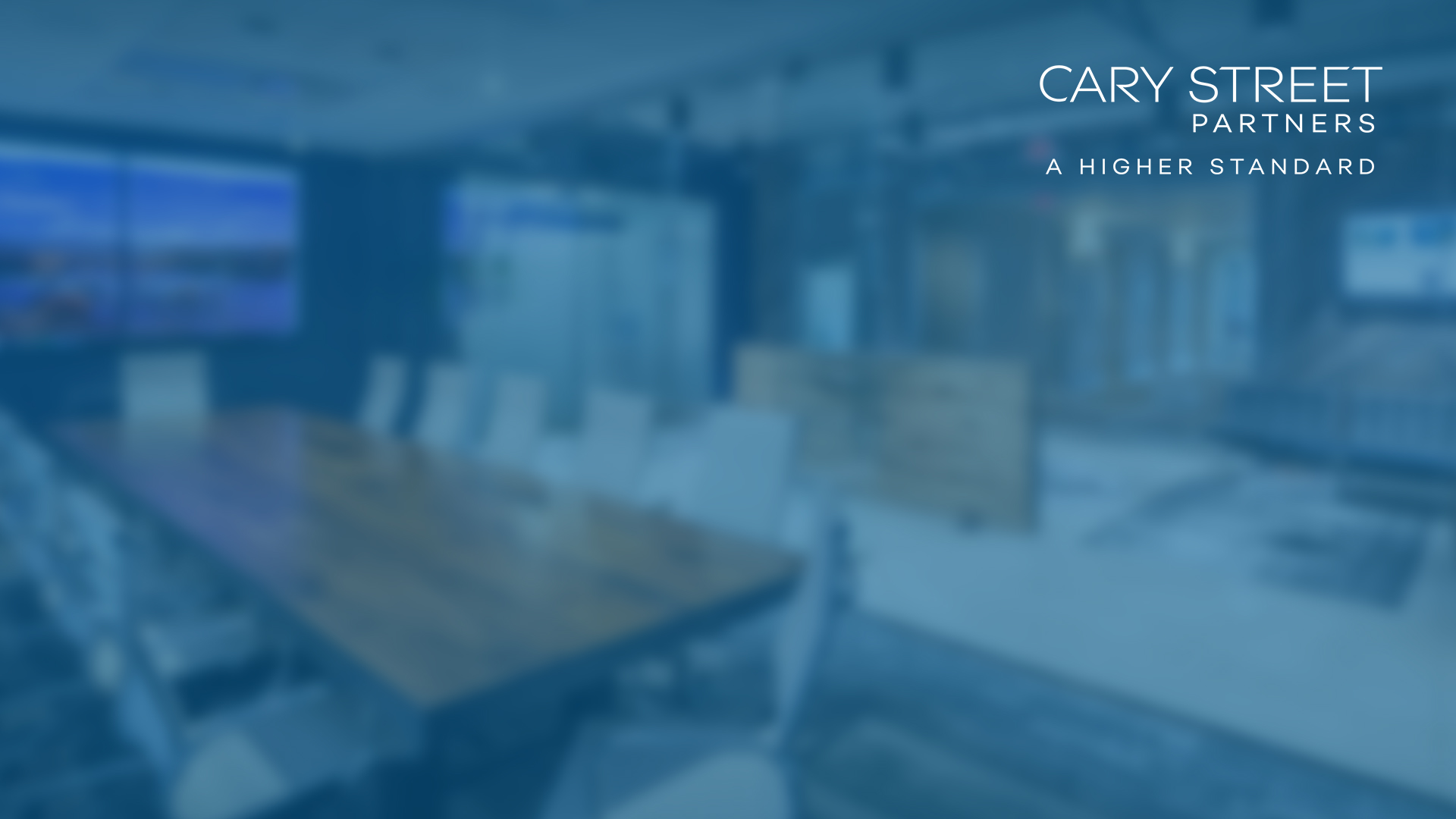Guide to Updating Zoom VDI Plugin
If you run Zoom inside VDI and get an error that the Zoom VDI Plugin version needs update, follow these instructions to update Zoom VDI Plugin on the local computer:
- Minimize or disconnect VDI.
- Click this link Zoom VDI Plugin to download the update (you only need to click once). The downloaded file will be in Downloads on the local computer.
- Double click on ZoomVDIUniversalPluginx64.msi in the local Downloads folder to run it. When prompted, select either default installation, or select VMware to complete installation.
- Restart local computer to let the new installation to take effect
- Test Zoom VDI to confirm the error is fixed.
How to Use Zoom Virtual Background
- Login on the Zoom app using your firm’s email address. If you don’t already have a Zoom account, go to https://zoom.us to create an account using your CSP email address.
- The following pictures will automatically appear on the Zoom Virtual Background section.
- You are not required to use CSP email address to use the Zoom app. If you are not logged in as a firm user, you can right click on any picture below, save it to a local folder, and manually add them to use as your Zoom Virtual Background.
- For further instructions, read this Zoom link: Getting started with Virtual Background